We may really want to get a DVD Copy software when our precious DVD disc gets scratched or damaged. A DVD Copy is mainly designed to help you copy your DVD disc to another blank disc to help you keep your original DVD disc. On Google, you can find many different DVD copy software. But not all of the programs work effectively as they claim.
So for your convenience, we will recommend the best DVD Copy – VideoSolo DVD Copy and give you a comprehensive review in today’s article.
Best Choice for DVD Backup – VideoSolo DVD Copy
VideoSolo DVD Copy is one of the best DVD copying and burning software which allows you to back up physical DVD movie disc. The main features include:
- Clone DVD to blank DVD disc;
- Copy DVD to ISO image file / VIDEO_TS folder;
- Burn ISO image file / VIDEO_TS folder to blank DVD disc.
The input and output both can be a DVD video disc, a DVD ISO image file or DVD folder. Whichever form do you want to back up your DVD movie to, VideoSolo DVD Copy will help you achieve it.
BUT, please note that this kind of program can only be used for personal use. Don’t copy your DVD movie disc for commercial use.
Highlight Features of Video DVD Copy
-
Decrypt Copyrighted DVD Disc
You should know that all the commercial DVD movie disc have the copyright protection. But with VideoSolo DVD Copy, cloning the copyrighted DVD disc will not a difficult task. Because this program comes with the support for all types of DVD protection including any Region Code, CSS, UOPs (FBI warnings), RCE, Sony ARccOS, APS as well as Disney X-project DRM tricks.
-
Offer 3 Different Copy Modes
VideoSolo DVD Copy provides 3 different copy modes for you, which are “Full Movie”, “Main Movie” and “Customize”.
- a) Full Movie: It will copy the whole movie.
- b) Main Movie: It can perform a movie-only backup, useful for taking out individual parts of the whole movie.
- c) Custom: It lets you choose which parts to copy. And, you can choose the audio tracks and subtitles which you want to preserve.
3 Widely DVD Compatibility
DVD-Copy is compatible with most DVD formats out there including DVD-5, DVD-9, DVD-R, DVD-RW, DVD+RW. It’s also able to compress DVD-9 to DVD-5 or copy DVD-5 to DVD-9 in 1:1 ratio.
- Optional Speed Levels
Whilst burning a DVD, it should be always be made sure that DVD burning should not take place at a greater speed to prevent from potential data loss. It has a “Recommended ×2.0” speed and “Max” speed, so that you can choose for yourself and be done with burning quickly and effectively.
-
Intuitive Interface and Fool-style Operation
The interface is quite intuitive so you’ll have an easy time to manage things around. You don’t need to make settings by yourself. You can finish the DVD copying process with only few simple clicks.
How to Copy DVD Disc with VideoSolo DVD Copy
Next, we will show the steps for how to use VideoSolo DVD Copy to copy DVD disc. VideoSolo DVD Copy has a free trial version which allow every users to copy their DVD disc for 3 times. Then, if you want to continue to use this program, you have to buy the full version.
You can download the free trial version from the product page of VideoSolo DVD Copy.
Step 1. Launch VideoSolo DVD Copy
Install VideoSolo DVD Copy on your computer and launch it. Then you’ll see a clean and simple interface.
Step 2. Set Source & Target File
Now, you need to set the source file and target file. As we said before, you can both specify the DVD disc, ISO image or DVD folder as your input or output file.
VideoSolo DVD Copy Pro usually automatically detects the DVD after inserting but if you have multiple drives you have to select your DVD.
Tips: To copy DVD to DVD, you can read the detailed guide: How to Copy DVD Movie to A Blank DVD Disc
Step 3. Start to Copy DVD Movie
Click on the “Next” button and you will go to another window where you can make some settings. You can skip them and click the “Start” button to directly copy your DVD movie disc.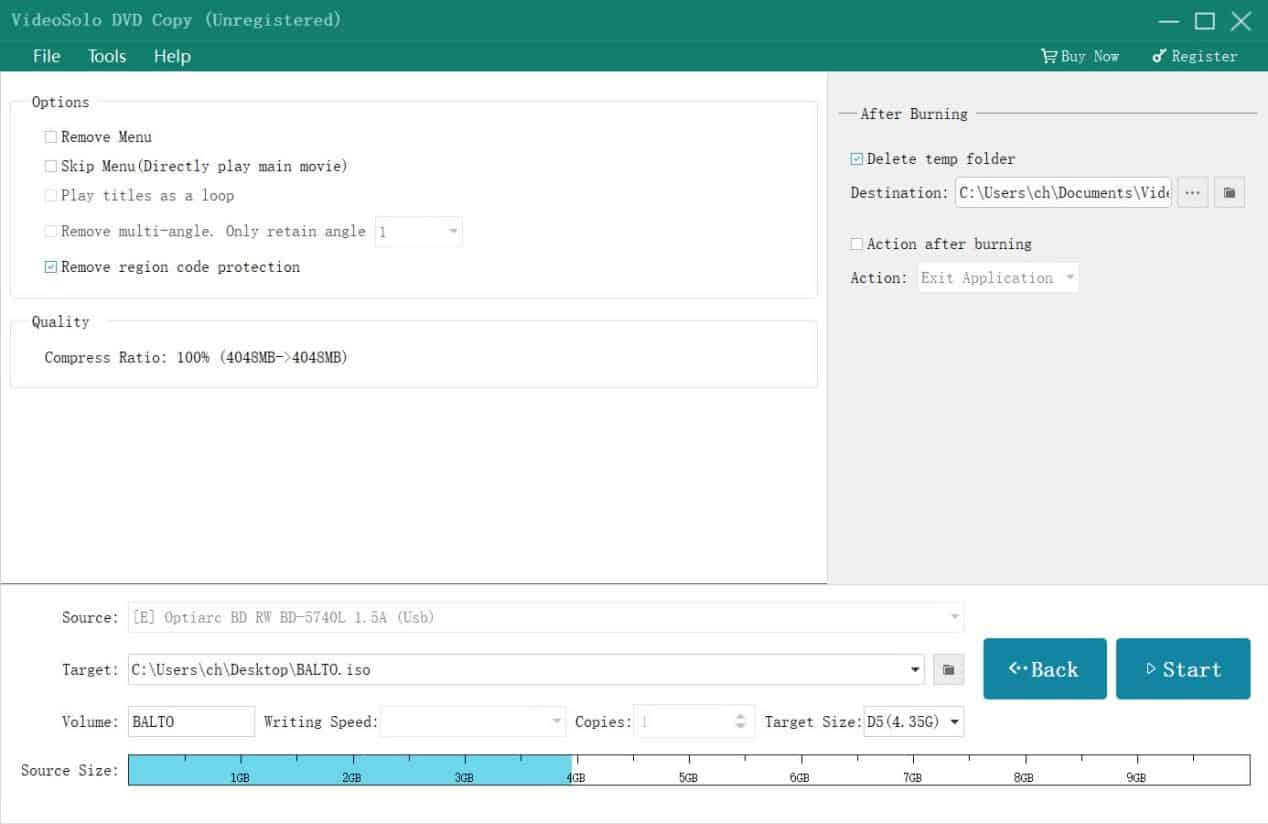
Price of VideoSolo DVD Copy
VideoSolo DVD copy pricing starts as low as $29.95. Other attractive options are also available if you go for a family license. It supports almost all payment options.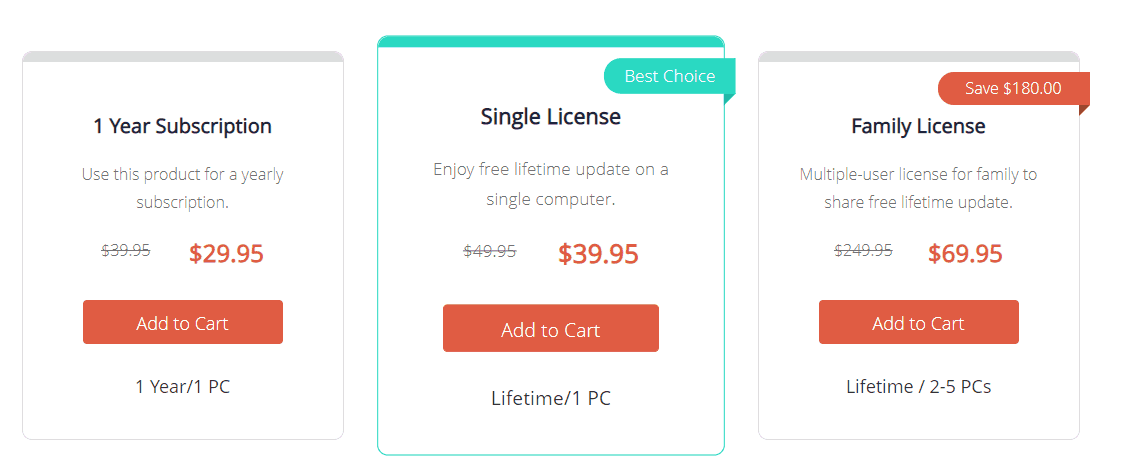
Also, you can first download and try the product as well before making a decision.
Conclusion
With multiple positive reviews from various customers, VideoSolo DVD Copy is sure a go-to tool for all your DVD copying needs. If you don’t have this product on your computer then my friend you are really missing an amazing tool that can ease your DVD backup needs.

