Key Takeaways
- Deleting large folders using Windows Explorer can be time-consuming due to calculations and analysis.
- To delete large folders faster on Windows 11, use the command prompt as an administrator.
- Enter the command "RD /S /Q drive: Folder path" to quickly delete the selected file.
Deleting large folders using Windows Explorer can take a long time. It’s mainly because Windows calculates and analyses as files and folders get deleted. Although, there are some workarounds using which you can speed up the process. Keep reading to learn how to delete large folders fast on Windows 11.
Contents
show
Delete Large Folder Fast On Windows 11
You can delete large folders quickly using the command prompt on Windows 11. Using a command prompt can offer faster results. However, depending on what command you are using, it may take a long time. Here is how you can do it:
- Click on Start, search for Command Prompt and open it as an administrator.
- Type the following command and hit enter.
RD /S /Q drive:\ Folder path
- The selected file will be deleted.
Wrapping Up
This was how you can delete large folders fast on Windows 11. We hope the steps mentioned above were able to help you. If you still have any issues, feel free to drop a comment below.


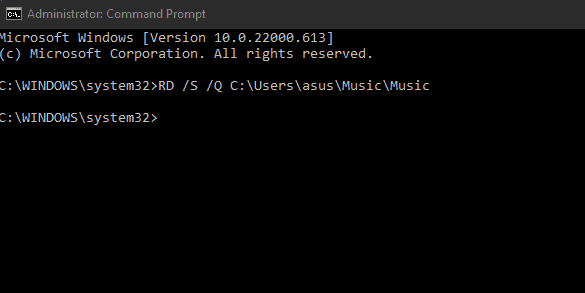
Didn’t work, no reaction on cmd run as administrator