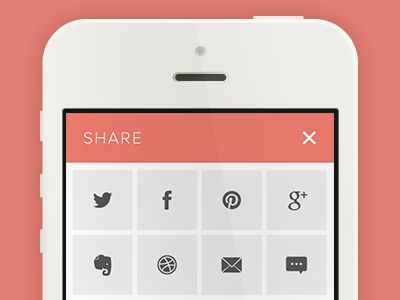Hello, tech enthusiasts! Today, we’re diving into a topic that has baffled many: how to recover deleted WhatsApp chats/messages. Whether it’s a slip of the finger or a phone mishap, losing your WhatsApp messages can be a source of major frustration. But fear not! In this comprehensive guide, we’ll explore various methods to recover deleted WhatsApp chats/messages, ensuring you’re well-equipped to handle such situations.

While some features are such that neither do they require the device to be rooted nor any special permission to run. Sometimes, you may come across situations where you just cannot explain the steps to perform on an Android device to solve a particular problem to the person seeking help from you but you can show the steps on a device to explain the steps or you are unable to understand through a person’s description about what is being displayed on the screen or maybe you are experiencing an irresponsive screen or a problem with your touch.
Before we delve into the recovery methods, it’s crucial to understand WhatsApp’s backup system. WhatsApp automatically backs up your chats/messages to your phone’s memory daily. Additionally, it offers an option to back up to cloud services like Google Drive or iCloud. This system is the cornerstone of recovering deleted WhatsApp chats/messages.
Remotely Control One Android Phone with Another Android
So let’s take a look at the different apps and steps required to establish a connection between the two devices using these apps which will help you view and control the screen of another Android device using your Android device.
#1 TeamViewer
This is the most popular app available on Google play Store for free which is used to control one Android device from another Android device. All you need is the TeamViewer ID from the QuickSupport app and enter it in the ‘TeamViewer ID‘ field. Then, hit the ‘Remote Control’ button placed below the field. You will then be connected and have full control over the device you are connected with in no time.
Features of TeamViewer:
- Access keyboard functions
- Access computers behind Best proxy servers & firewalls
- Transfer files in both directions (Ups and Down)
- Security will be standards as High
- Intuitive touch and control gestures
- Sound and video transmission.
Also Read: How To Transfer Songs/Videos From iOS (iTunes) to Android
#2 Join.me
You can hold online meetings, share screens using this app. If you wish to share your screen with the meeting members, all you need to do is hit the orange button which will start sharing your screen with the meeting members. Once connected, the meeting members will be able to see whatever is there on your device’s screen. You can create your own personal link here.
Features:
- Share Screen from Android phone or tablet
- Set your own background image.
- Swap presenters during meetings
#3 RemoDroid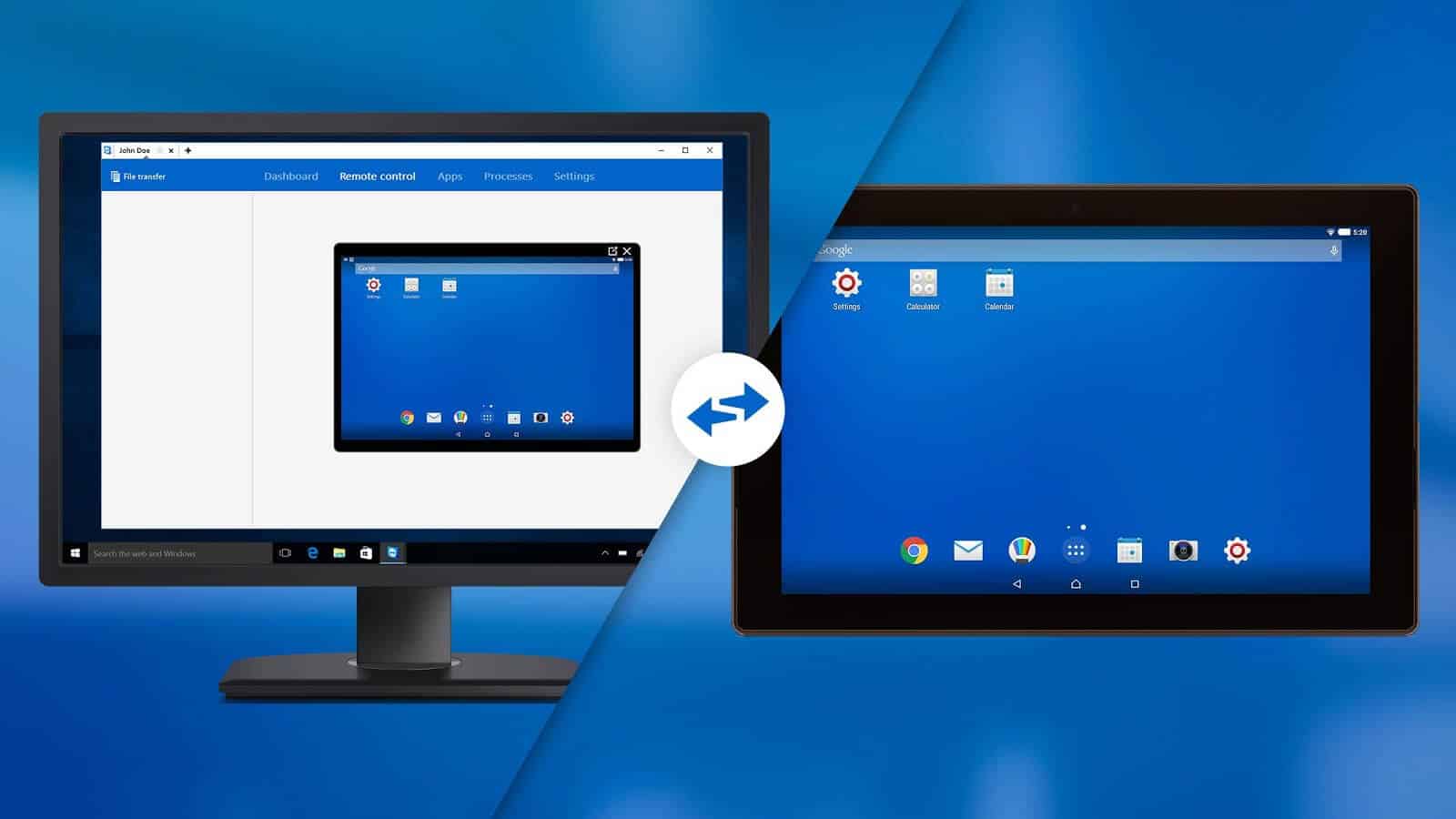
This app is available on Google Play Store which helps controlling one Android device with another Android device. But, it is still in its Beta state which means there are some bugs and isn’t compatible with every device. However, it does work with most of the Android devices. First of all, run the app on both devices. You will notice two options, namely ‘stream‘ and ‘connect.’ See to it that both the devices are connected to the same WiFi. The stream options let you control another Android device while the connect option lets your device to be controlled from another Android device.
Features:
- Remote control Sharing
- WiFi and 4G
- Support Screen Sharing
- Multiple Connection Managment
- Applet Support for internet connections
#4 Tablet Remote
This app is available on Google Play Store which should be downloaded on both the devices. Then, turn on the Bluetooth on both the devices and launch the app on both the devices. Then, connect both the devices over Bluetooth. Then, setup a device as remote and the other as input. Thus, you will be able to use one device as the remote and another as the input.
Features of Tablet Remote:
- You can now connect devices with Wifi!
- Fix an issue with the screen size for Android 4.0+ and the visual effects should be a little more smooth on tablet.
- Added dark background setting.
- The remote Gamepad is added.
Also Read: 25+ Best Tech Hacks Ever | Must Try Life Technology Hacks
Both the devices need this app to be installed which is available on Google Play Store. The ScreenShare browser eliminates the need for both the devices to be connected over the same WiFi. You can easily control an Android device through your Android device using this app.
- Share remote device content.
- Wireless media sharing, dual screen apps, two-way input streaming or beaming, Air Droid and AirPlay.
- ScreenShare organizer can let you share and play your phone contents.
#6 AirDroid: Remotely Access One Android Via PC and Another Android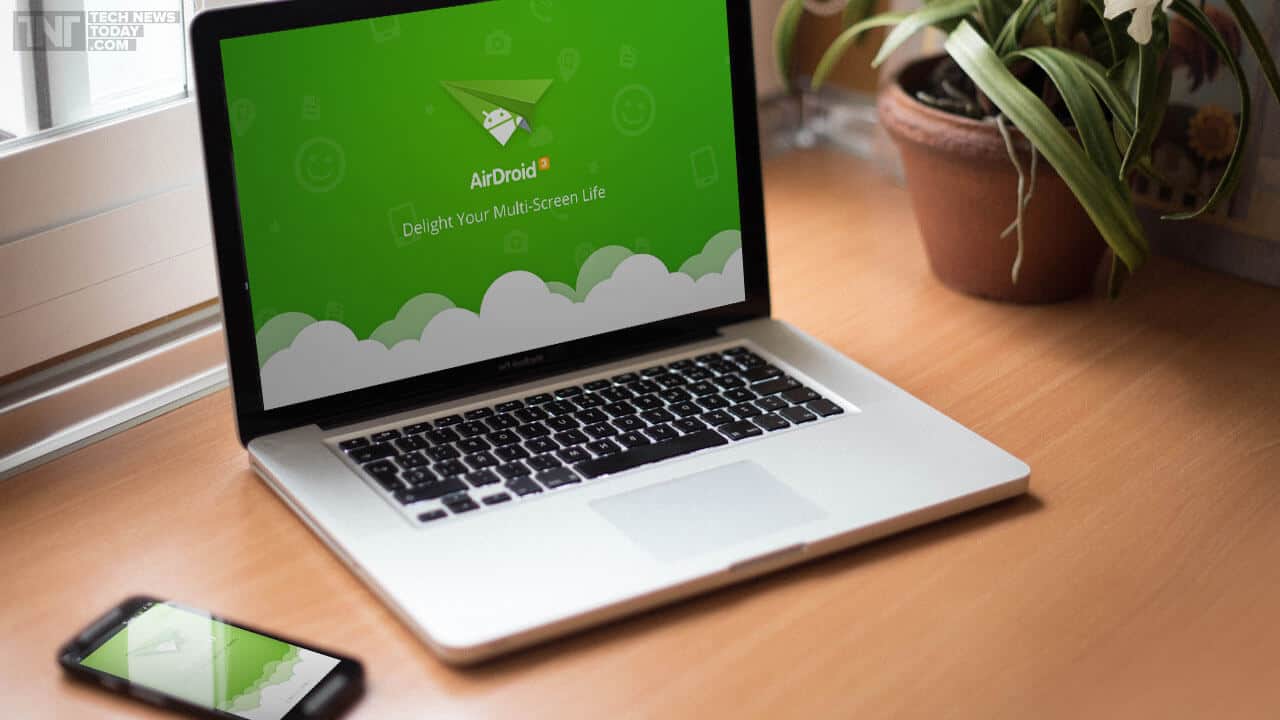
AirDroid is one of the best app to remotely hack or control any android from android and PC easily. It gives the access and manage your any android mobile phone or tablet from any windows, mac or on the web wireless. This AirDroid app is totally free to download and use. Go and download this app and start transferring the files between your devices and sharing it with your friends.
Features:
- Notification Mirror
- Backup & Sync
- SMS & Contacts management
- AirIME
- Record screenshot
- Speed boost
- Other phone management features (Web client only)
Also Read: How To Root Xiaomi Redmi Android Phones With or Without PC
#7 An2An Remote
This app let you give a feature to Use your Android device to remote control another Android/PC device through Bluetooth or WiFi/Network.You can use your Android phone as a wireless keyboard/mouse/touchscreen, or redirect physical keyboard/mouse/controller to target device. Let’s go anf try this app to hack or remotely control one android device with another.
Features:
- Your Android Screen is not blocked by onscreen keyboard.
- Turn wired keyboard/mouse/controller into wireless one.
- Use touchscreen apps on devices which have no physical touchscreen.
#8 AIO Remote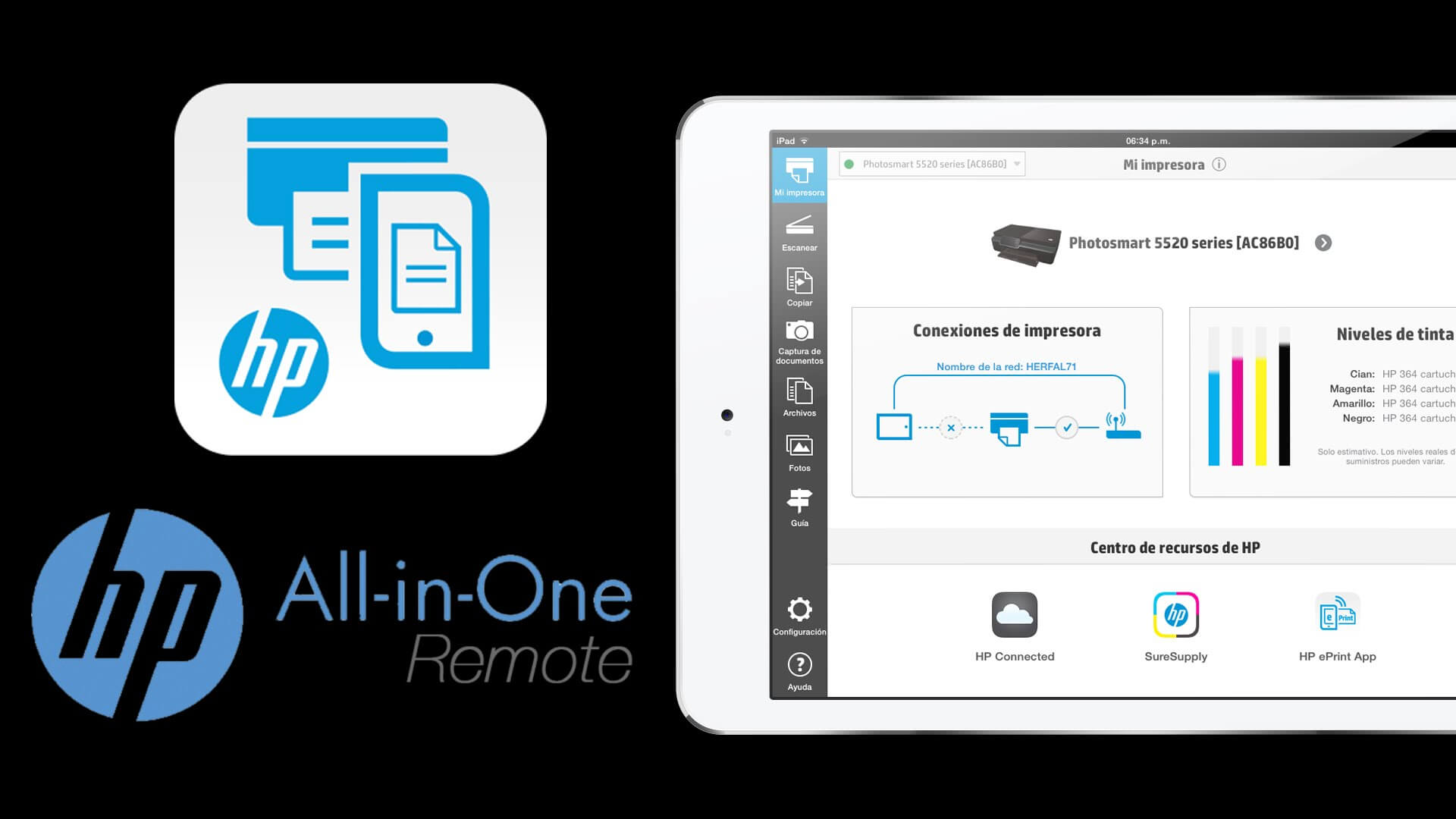
You can control any application on your computer through WIFI, Bluetooth by creating your fully customized custom remote controls. You can control another Android device (Beta)
Features:
- Control PC, Control Another Android phone/tablet(Beta).
- WIFI & Bluetooth are supported.
- Windows, Linux and Mac are supported.
- Advanced custom remote designer lets you create custom remotes to control any app ever.
- Possibilities are limited only by your imagination!
- Share your created remotes with all users around the world using our Online Custom Remotes Gallery.
#9 Android VNC Viewer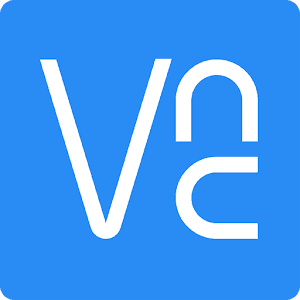
If you already try to install Kali Linux or Backtrack 5 in your android! then you already know about VNC Viewer, because VNC Viewer perform best role in the process of Linux installing in android, so now they added amazing feature in it, now you can also access someone device remotely with the help of VNC Viewer, and you can enjoy lots of another things in VNC Viewer because now it has keyboard and mouse control which are awesome feature.
Features:
- Connects to most VNC servers: including TightVNC, RealVNC on Win and Linux, x11vnc, and Apple Remote Desktop on OS/X.
- Lots of customizable features let you adapt the way your device controls map to the controls of your desktop.
- Preserves sent text from session to session (optionally; there is a new button to send text without remembering it)
#10 Mysms SMS Text Messaging Sync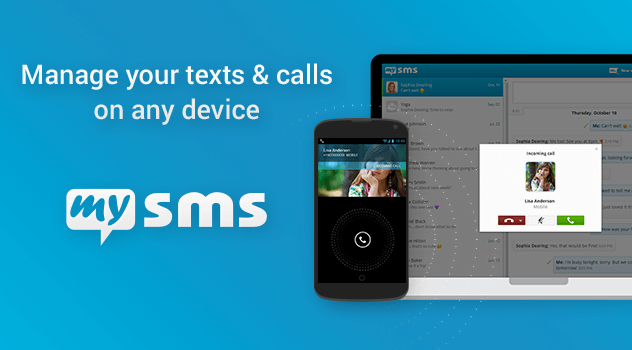
Also Read: How To Recover Permanently Deleted Files from Computer (All Windows)
The ability to remotely control one Android phone with another opens up a world of possibilities. Whether it’s for troubleshooting, guiding someone, or managing your own devices, the methods we’ve discussed provide various ways to achieve this. Remember to prioritize security and privacy, and enjoy the convenience and power of remote control technology. Happy controlling!