A few years ago, from 10 years Mobile phones only have used to do voice calls, Voice messages as well as Text messages. Nowadays the Internet has a giant connection throughout the world. Due to a powerful Internet connection with reliable speed any Smartphone user can do Video calls at cheap price.

Most of the applications give a feature to do video calls such as WhatsApp video calls, Facebook Video calls, etc. But such applications don’t offer to record your video calls as well as such a feature also not available in Android system.
For those who want to record WhatsApp and Facebook video calls, you can check out this post to see some good options. So In this post, we have given two methods by which you can able to do Video calls with Audio.
You May Also Like:
- Top 5 Best Screen Recording Apps Without Root Android 2019
- How To Play YouTube Videos In Screen Off Android & iOS
- How To Download Streaming Video using Movavi Screen Recorder for Mac
1. Using Movavi Call Recorder
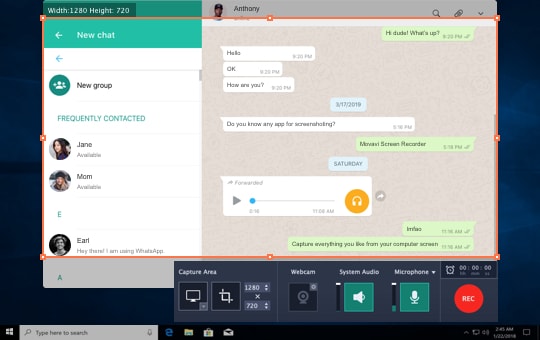
Movavi Screen Recorder main function is to record the screen of your desktop version. Unfortunately, this application can only run on Windows and above versions. But the advantage of this application is that you do not need to have root access to be able to record your Whatsapp Call (you can read about it here). Even this application has no specific limits/restrictions and special watermarks. Bagus again this app has no ads that bother you. The AZ screen recorder is designed with an interface that is very simple, and easy to use.
How to Record WhatsApp Calls Using the Movavi Screen Recorder
- The first step, please Download the WhatsApp сall recorder
- Open the recorder application that you downloaded earlier (After it opens, you will see a popup widget)
- Open the WhatsApp Application and try making a video call with your friend.
- There you need to Adjust the recording parameter.
- Done, Now the WhatsApp Video Call will be stored on your device.
2. Using ApowerMirror
ApowerMirror is mostly using the video recorder app with Audio feature available for both iPhone and Android devices. The application only does screening your mobile screen to PC/Mac screen in which you can use it to record the mobile screen to the computer.
It is easy to use to record any video messenger video calls on your PC. You have to just Download and install the application on your Windows or Mac computer. And have to Connect your iPhone / Android with PC / Mac under the same WiFi network.
For iPhone users:
- Swipe up from the bottom of the iPhone screen. For iPhones that have iOS 10 or later, choose “AirPlay Replication” and “Apowersoft”.
- For iPhones that have an older system to iOS 10, tap “AirPlay,” “Apowersoft,” and then “Duplication.” After that, you will be able to see your iPhone screen on the PC / Mac.
- Click on “Start recording” or press the “Ctrl + R” shortcut to record WhatsApp video calls with audio on the PC.
- To end the recording, click on the recording icon one more time.
For Android users:
- Download and open ApowerMirror on your Android.
- Select “WiFi Connection” and then click on “REFLECT”> “Apowersoft” on your Android devices.
- Tap “START NOW” and, you can reflect your Android with the computer.
- Click on “Start recording” to record WhatsApp.
Note: If you want to record audio on Android, you must also use Chromecast or Google Home.
In addition to recording, you can also use this WhatsApp video call recorder to capture screenshots from the WhatsApp interface on your PC or control your Android with your mouse and keyboard. For example, you can send WhatsApp messages from PC / Mac. In addition, thanks to its stable and smooth reflection performance, ApowerMirror is now widely used to make presentations in the classroom, office and many other places.
3. Using Rec. (Screen Recorder)
Rec. Is also another video recorder application with an audio feature. It is compatible with Android devices running on Android 5.0 and above without requiring any root. For those Android devices which are running on 4.5 to 5.0 them may get requite to root their Android Smartphones in order to work all functions of Rec app correctly.
- Download and install this application from Google Play.
- Start it and make some configurations such as video formats, size, bit rate, duration, audio, etc.
- Click on “RECORD” to start recording the Android screen.
- Open your WhatsApp and make a video call. Rec. Will start recording WhatsApp video calls.
There are many screen recorders available on the Internet, but most of them are only applicable to Android devices. If you want to record WhatsApp video calls on iPhone and Android, the best option is to use ApowerMirror. If you know some other good applications, recommend us to update the article.
Also Read: Top 5 Best Free Screen Recorder Apps for Android
Conclusion: So here all we have the best WhatsApp video call with audio recording apps for android. and these android apps officially available on google play store with their latest updates. These are all Android Screen Recording Apps To Record your Screen Activity easily. so feel free to comment below!

